How to Use Your Customer Account
With the relaunch of our website we also turned the existing customer records into real accounts. As a customer you can get a password and log in to:
- View and edit your personal details
- Apply or check your student/educator status
- Subscribe to or unsubscribe from our newsletter
- View all your license codes purchased directly from us
- Manage devices attached to a license
- Buy upgrades
Logging In
Accounts are created for the email address used for purchasing and the email address (in Apple-speech: DEVONtech ID) is also what you use to log in via Support > Your Account or the 

Viewing Your Details & Licenses
Viewing and editing your details is straightforward, and so should also be applying for or checking your student/educator status or viewing your license codes. Check Newsletter to subscribe to our free email newsletter or uncheck the box if you are already at the verge of an email-induced nervous breakdown.
Managing Devices
Managing devices is only possible (and necessary) for newer licenses that use seats, e.g. for DEVONthink 3. Every device where you install the application and enter your license code registers itself with our backend. You can check which devices are currently attached to a license by clicking the license in your account.
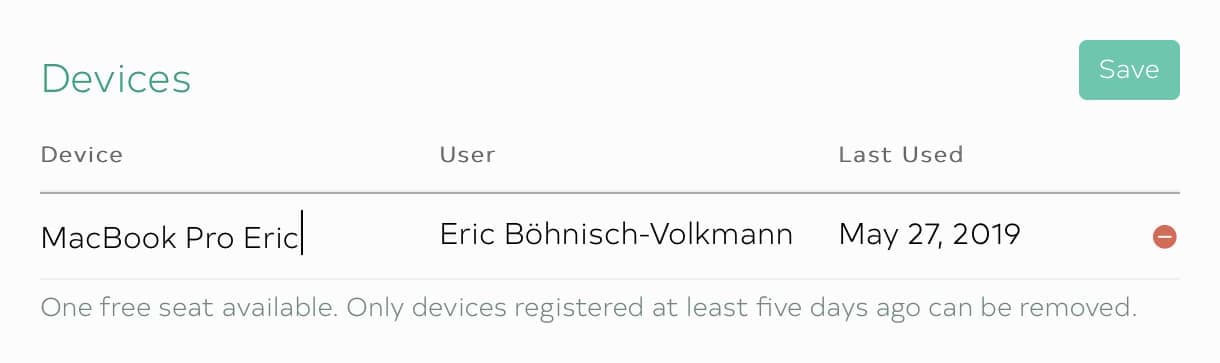
Click the Edit button to rename devices or remove them from the license. Changing the name can be useful if you have multiple devices with very similar names. Removing the device frees up the seat and the license can be used on another computer. You can also do this directly from inside the application by choosing Application > License *) and using the Remove* button in the dialog window.
*) “Application” here is the menu bearing the application’s name. Devices can earliest be removed five days after they were registered.
Buying Upgrades
Finally, you can check which upgrades are available for a license. View the possible upgrades on the license’s screen in your account. If you’ve found what you were looking for add the upgrade of your choice to the cart. Here’s also the place where you can buy more seats if you want to use, e.g., your DEVONthink 3 license on more than two computers.
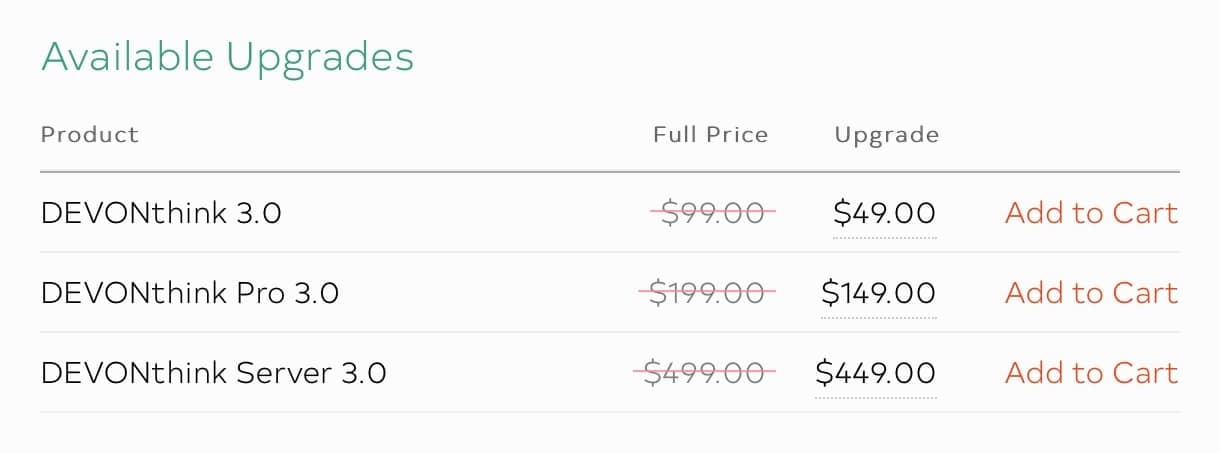
You can also see the upgrade options for a license by choosing Application > Purchase License or Upgrade *) from inside the application. Obviously the application needs to have the license code entered for this to work.
*) “Application” here is the menu bearing the application’s name.
Note: This article deals with an older app generation. Interface elements, menu paths, and procedures could differ.
