How to Filter Items in DEVONthink
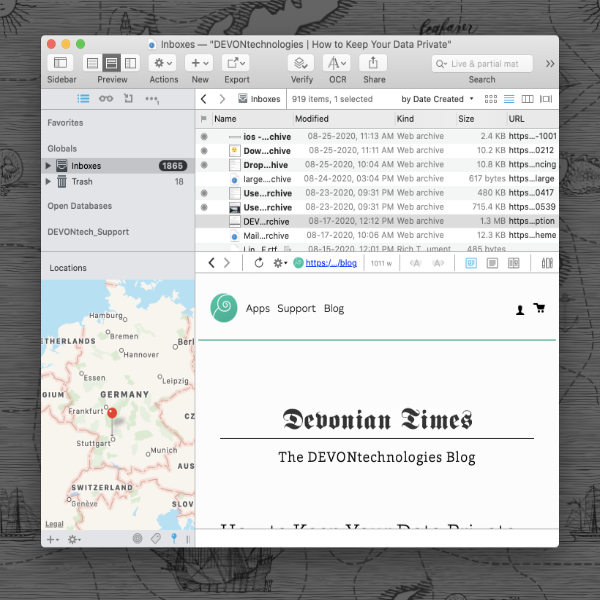
No matter if you’re a casual or heavy user of DEVONthink, your databases fill up with a variety of files over time. The more items, the more you have to search and sort through. While the toolbar search is one powerful option for finding items, here is another way: filter panes.
Filter panes, shown at the bottom of the Navigate sidebar, can be opened via the Tools > Filter menu. They allow you to filter the contents of the item list by specific criteria in the current location.
- The Info filter allows you to see only labeled, flagged, rated, etc. items. You can use the calendar to see files created, added, etc. on a specific day. Select the type of date in the drop-down menu above the calendar or use Any Date.
- The Tags filter allows you to see items with specific tags. When you select a tag, related tags will be shown. The filtered tags are shown in the Tags filter bar above the item list. Press the Reset button at the right side to clear the filtering tags.
- The Map filter shows a small map displaying pins showing the geolocation of items in the current location in DEVONthink. Clicking on a pin shows only items created in that location. You can pinch to zoom in and out of the map and also click and drag it to scroll. Note: The geolocation is read from available data in the Geolocation field for each item in theTools > Inpectors > Info inspector. DEVONthink To Go also sets the geolocation if you have given it access to location services.
Note these filters are “live” so as you change your selection in the Navigate sidebar, the item list updates and applies the current filter. If, e.g., you were looking for a document you made two days ago but you can’t remember what database you put it in, select two days previous in the calendar, then select each database to show documents from that day.
Note: This article deals with an older app generation. Interface elements, menu paths, and procedures could differ.
