How to Take Notes in DEVONthink
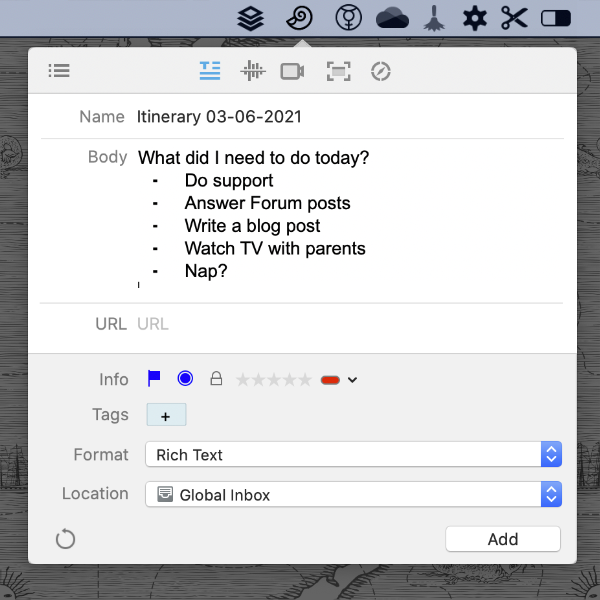
Taking notes is a common activity in today’s information-intensive world. This need often leads to having many different applications to create different file types. While DEVONthink is an information manager at its core, it also has the ability to create a few document types suitable for note-taking.
DEVONthink supports the creation of the following types of notes* which you create via the Data > New menu, the contextual menu of the item list, or the New toolbar button:
- plain text
- rich text (using the same text engine as TextEdit)
- Markdown (MultiMarkdown v6)
- formatted notes (an editable HTML format that preserves state, e.g., form input, when saved)
- HTML files
- sheets (tab-delimited data)
Another option is to use DEVONthink’s Sorter, available as a docked tab on the side of your screen or as a menubar item. In the Sorter, you can:
- Use the Take Note view to quickly create a note in a desired format, in a chosen location. You can also set a hotkey in Preferences > Sorter to open this view quickly.
- Use the Audio Note view to record audio notes, for example in a lecture. Do remember to have permission or be aware of your state and local laws governing recording conversations.
- Use the Video Note view to record a video note via the built-in camera on your Mac.
If you are writing notes connected to specific documents, you can use the Tools > Annotations & Reminders inspector to create annotations linked to the document you have selected. Many people use this option when taking notes on PDFs but it can be used on any document type, including media files.
The usefulness of these notes is limited only by your need and imagination. We have people who use all these types in all walks of personal, business, and academic life. So while DEVONthink may not have some specific features of applications focused on a particular file type, it still allows you to create some useful note types without ever leaving the application.
* See the Help > Documentation > Documents chapter for more information on the native document types. See the Help > Documentation > Inspectors > Annotations & Reminders section regarding annotations. And check out the Help > Documentation > Windows > The Sorter section for information about the functions of the Sorter.
Note: This article deals with an older app generation. Interface elements, menu paths, and procedures could differ.
