Understanding Database Sizes
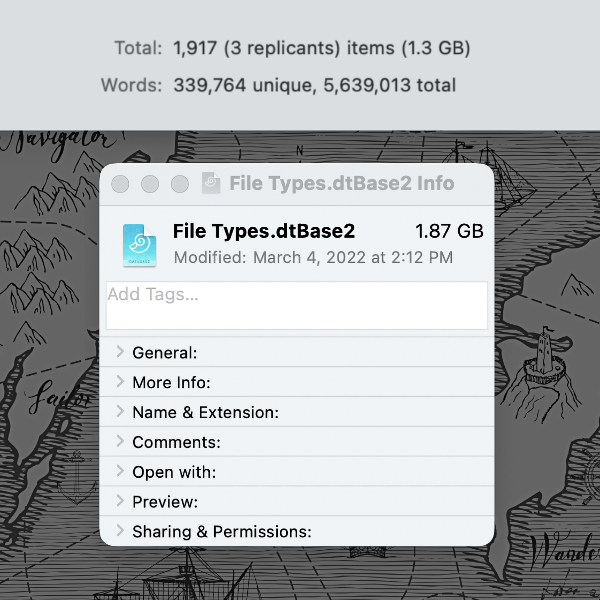
While hard drives are relatively large and inexpensive nowadays, it’s still a good idea to keep an eye on your disk usage. When you’re trying to determine how much space you’re using in DEVONthink, reports can appear to be conflicting. Here’s how to understand the sizes you see.
DEVONthink’s view
Open File > Database Properties for a database in DEVONthink and you will see the total number of items in the database, as well as the space they take. But what that size means depends on whether you’re importing, indexing, or using both.
For files imported into DEVONthink, they are copied into the internals of the database package. This means DEVONthink leaves the original in the Finder, so you would be using double the space unless you removed the original file. And just for some additional confusion: on AFPS volumes a file copy uses no additional space until you change one of the two copies.
For files indexed into a database, DEVONthink leaves the files where they’re currently located in the file system, i.e., it makes no copies. So the reported size is the amount of space used by the files in the Finder.
The Finder’s view
Now you may say, “But when you look at the database in the Finder, I don’t see the same size as shown in the _Database Properties!” That is true. There is still the searchable text and metadata for the documents stored in the database that is needed for DEVONthink’s AI. With text-heavy content indexed, this can still yield a sizable database. And regardless if you’re importing, indexing, or a mix of the two, DEVONthink includes some other internal support files as well as two rotating metadata backups in the database file.
So if you’re wondering how much space your databases take up on your disk, check the database file in the Finder. If you’re wondering how much content you have, perhaps anticipating how much data you’ll be syncing, use the Database Properties.
PS: While it may appear indexing is more optimal to use, it is not the default option for a reason. Please read and understand the In & Out > Importing & Indexing section of the help or manual before committing to it.
Note: This article deals with an older app generation. Interface elements, menu paths, and procedures could differ.
