How to Use the Links Inspector
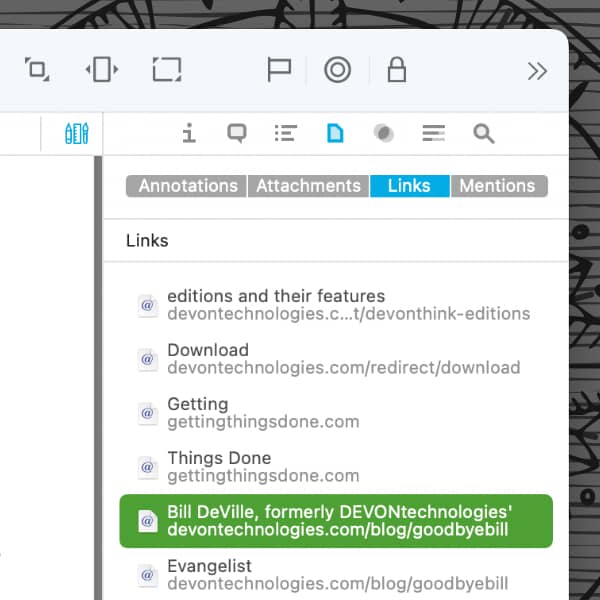
Various types of documents can contain links, for example a saved web page, or a note with an URL or an email address. In DEVONthink you don’t have to search your document by hand for these links, because there is an inspector just for this.
The Tools > Inspectors > Document > Links inspector displays links in the document and supports displaying several types, e.g., web addresses, mailto links, or item links. Here are a few examples:
- Select a web page you’ve clipped and view any links in the content.
- Select an imported email and choose View > Document Display > Text Alternative. The sender and recipient are now shown as active links, therefore the inspector displays them.
- Select a rich text, a formatted note/HTML document, or a Markdown document and its links are shown.
In addition, a document may have links to other documents in your databases. With crosslinks, the top section of the inspector also shows links to other documents. The bottom section, incoming links, lists documents containing links to the current document. In the item list, crosslinked documents display a property icon for both incoming and outgoing links.
The inspector not only lets you see the links, but you can use them too. Select a link to highlight it in the document or double-click to launch it. What happens next, e.g., launching your email application’s composition window, depends on the type of link.
Note: This article deals with an older app generation. Interface elements, menu paths, and procedures could differ.
