How to Use DEVONagent's Digest Tab
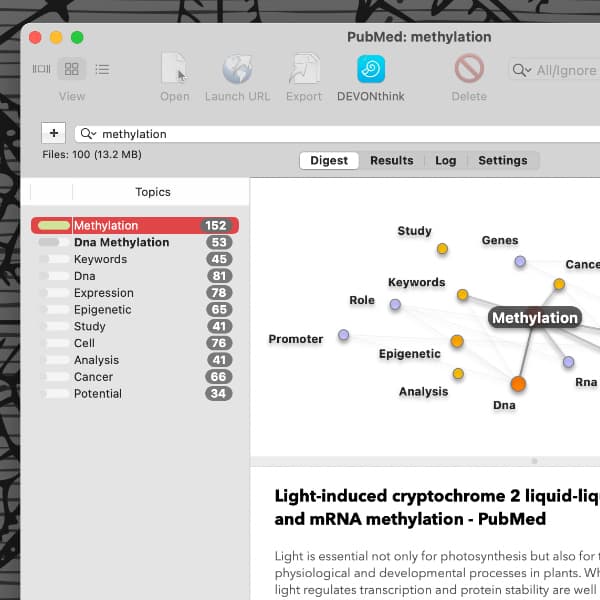
When doing a web search in DEVONagent, you are presented with a list of matching pages. One of the tabs is called the Digest. But what information do you get in this view?
In the Digest tab, you will first see a Summary pane with the URLs found on the right and the Topics pane on the left. The Topics pane displays a list of important terms found in the matching web pages. By default, these are sorted by their relevance, though you can click the Topics header to sort by name. The number of sentences containing each term is shown to the right beside it.
As you click a topic, the Summary pane changes and moves down a little bit. It now shows excerpts from pages matching a selected topic. The selected term is emboldened in the text and the summary often contains several paragraphs from the source. Under each excerpt is the URL it came from. Click the URL to open it in a DEVONagent browser or your system default browser. For quicker navigation of the results, the arrow buttons under the Topics list lets you move forward and backwards through the occurrences or URLs in the summary.
At the upper right you now get the Topic Map. This displays a graph of terms also found in the matching pages. Nodes colored red through orange are terms from the topic list, with lighter shades having a lower weight. Nodes in shades of blue aren’t in the Topics list but still notable. As you click a node, the Summary pane also changes. Double-click a node to make it the center of the graph, showing its specific connections. This view lets you dig down into related words and concepts in the matched pages. And again, clicking the navigation arrows will step through occurrences in the summary for any selected node. Note, only singular words are used in the map, so a term like DNA methylation is shown as two nodes, DNA and Methylation.
For more information, see the chapter Windows and panels > Search window in the built-in Help or the user handbook.
