How to Split a PDF
There are times when you may need to split a PDF in DEVONthink into smaller documents. Here are a few ways to do it.
Tools > Split Document is a hard “chop” from the first page to the page before the last selected page. So if you select page 10 in the PDF, you will get a new document with pages 10 through the end of the document. The original document will now contain pages 1 though 9. Bear in mind splitting a document this way is a destructive process. The original PDF will be changed.
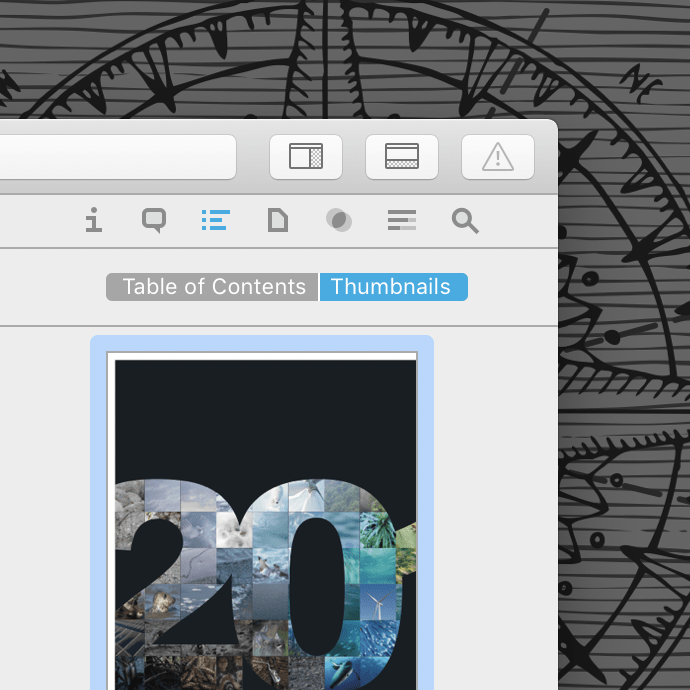
But what about when you need to extract just a few pages? First, show the PDF sidebar (see Tools > Inspectors > Thumbnails) so you can click and select page thumbnails. Then:
- Single pages: Select the page thumbnail.
- Page range: To select contiguous (in order, like pages 2 through 6) pages, click the first page, hold ⇧ and click the last page you need selected.
- Specific pages: To select non-contiguous pages (like pages 4, 7 through 10, and page 13), click the first page, hold ⌘ and click the next page you want to select.
With the pages selected, drag them into another group and DEVONthink will create a new document containing those pages. It will choose the name from the first line in the new PDF. In this case, this is a non-destructive process and the original is left intact.
Note: This article deals with an older app generation. Interface elements, menu paths, and procedures could differ.
