How to Use DEVONthink's Help
DEVONthink is a very full featured and capable application, and as such requires good documentation. Given the necessary amount of information in the help, it may seem difficult to find answers in it. Here’s how the help was written to make it easier to navigate.
Access the documentation via Help > DEVONthink 3 Help, the encircled question mark in each preference, or the manual. You can also download the help as PDF or ebook from our website for reading on a tablet or ebook reader. The built-in help is searchable in the search field at the top and you can also use ⌘F to search the current help page. As you read you will find many links to other references in the help or even to some external resources. To aid in making it easier to isolate subjects, the help is structured from very broad to very specific.
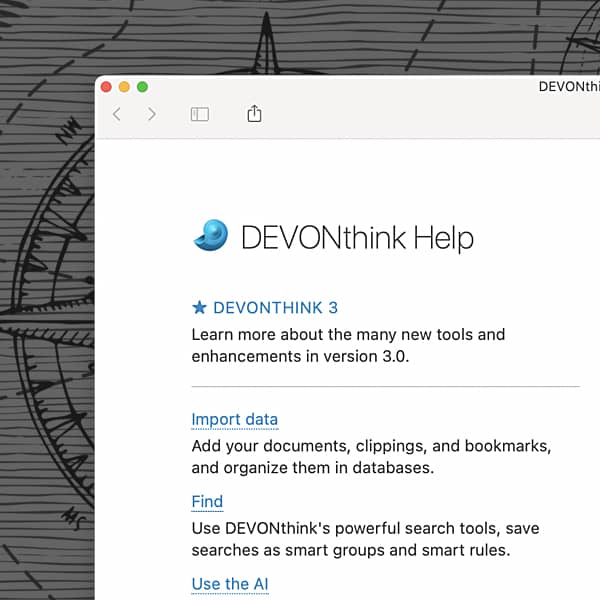
The Getting Started chapter covers the general overview of what DEVONthink and its components are as well as some top level concepts like tagging or building your first database.
The next three chapters get a little more specific with Tasks covering some common example uses, Documents discusses what kind of documents can be made or imported, and In & Out shows the many ways items can be added to or exported from DEVONthink.
Following those, four chapters cover the question, “What am I looking at?”, i.e., the interface. The chapters are ordered according to what you encounter when you first open DEVONthink. You start with Windows as they’re the first things you see. This section also encompasses the sidebars. Next you have the Inspectors seen on the left side of a window, and the many commands found in the Menus. And lastly we discuss the options found in the Preferences.
The next to last sections get into the deep details. Troubleshooting covers a range of common issues and presents some self-help instructions. Automation provides a look into the different mechanisms available for offloading some manual work onto DEVONthink. Lastly, the Appendix is full of the minutiae, like what a specific property icon means or what search operator can be used to find the number of PDF annotations.
And of course, the final chapters include miscellany you may (or may not) be interested in. For example, the Read Me, containing the full version history, any trademarks or legal information, and links to our other products.
Note: This article deals with an older app generation. Interface elements, menu paths, and procedures could differ.
