How to Use Favorites in DEVONthink
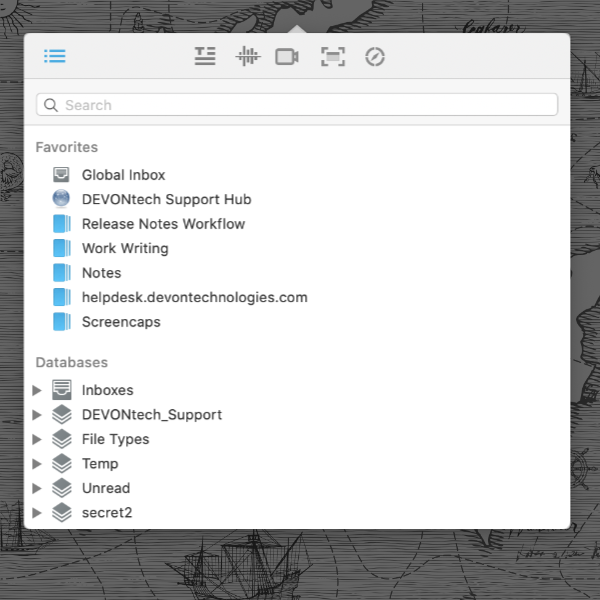
DEVONthink has a special section named Favorites in the Navigate sidebar. It is a place you can put commonly used items for quicker access. Here is how to work with and use the Favorites.
You can access the Favorites in the Navigate sidebar on the left side of a main window. However, if you have the sidebar hidden or don’t want to scroll to it in the sidebar, you can still access your Favorites in the Go > Favorites menu. This will open a new window for the selected item.
To add an item to the Favorites, Control-click the desired item and choose Add to > Favorites. To remove an item, Control-click it in the Favorites and choose Remove From Favorites
You can add documents, groups, even databases to the Favorites.
- Add a database you often use but don’t like to leave open. Double-click it to open it when it’s needed.
- Add a document that you’re working on so you don’t have to go looking for it when you want to work on it later. (And yes you can add and remove items from the Favorites any time you like.)
- Add certain groups you often access or modify. If the database containing the group isn’t open, the group’s name will be disabled. But double-clicking the group will open the database and show you the group.
- Add local smart groups, specific to some database, if you have some you use frequently. Note that global smart groups cannot be added as Favorites.
Not only do the Favorites provide quick access in the application, but the Navigate pane of the Sorter also shows any favorited groups.* Drag to these groups in the Sorter just as you did previously. For those new to this function, add a group you often add to, drag a file to the Sorter, and try it out!
And lastly, you can rename the items in the Favorites without affecting the original item’s name. This could be done for security purposes or even just to conserve width in the sidebar by shortening the name, leaving the original intact.
*) For upgrader’s from DEVONthink 2: this is similar to the mechanism found in the version 2 Sorter, just with a different interface.
Note: This article deals with an older app generation. Interface elements, menu paths, and procedures could differ.
