How to Open Files Externally
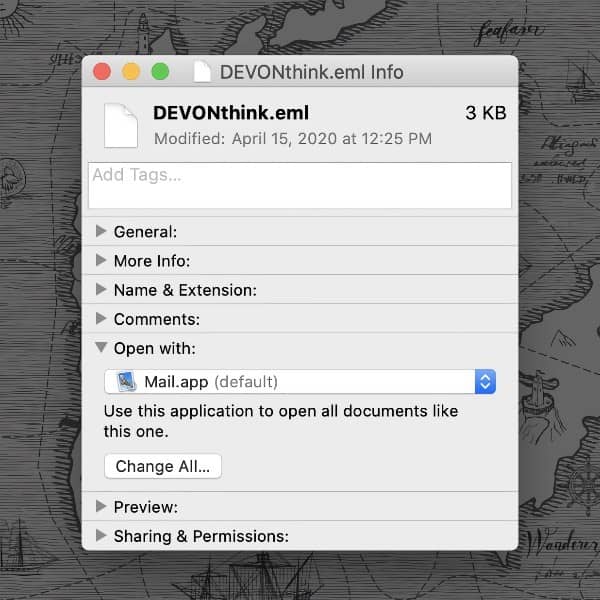
DEVONthink not only allows you to store your files, but also to open them in their associated external applications. But sometimes when you open a file externally, it opens the wrong application. Here’s how the Open With menu and launching external applications work in DEVONthink.
File types in macOS have a default application associated with them. When you use Data > Open With, DEVONthink gets the information from the operating system. The application that will be launched is listed as the (Default) application at the top of the menu. You will also see other applications listed that have registered themselves as being able to handle the chosen file type. These are the non-default applications listed in this menu. You can pick and choose the application you want to use.
A common source of confusion is the difference between a default application for an action and the default application for a file type. This is commonly seen with email. You may have Postbox set as the default email client. But when you open an .eml file from DEVONthink it opens Apple Mail. This is because the default application for .eml files is not the same thing as the default email application.
If there’s another application you want to set as the default, you set it in the Finder. Using the .eml file as an example…
- Drag an
.emlfile to your desktop. - Select it in the Finder and press ⌘I to open the Get Info pane.
- In the Open With section, choose the desired application.
- Press the Change All button, and confirm the change.
You have now set a new default application for email files and DEVONthink will launch the new application going forward. Use these instructions to adjust the default app for any other file types you desire.
Note: This article deals with an older app generation. Interface elements, menu paths, and procedures could differ.
