How to Use Multiple Windows on iOS
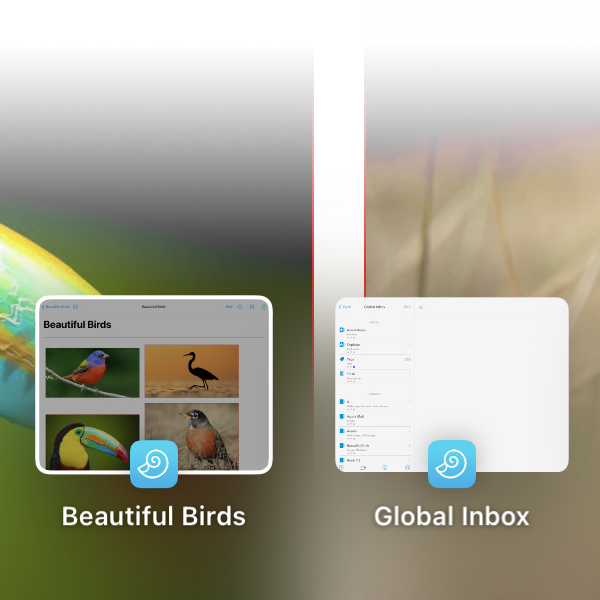
For some time now, DEVONthink To Go has supported opening multiple windows in iPadOS, e.g., when you long-press an item and choose Open in New Window. But windows on mobile aren’t as obvious as they are in macOS. Here are a few ways to access and interact with these windows.
A quick way to access them is to swipe up with one finger from the bottom of the screen. Open application windows will be shown. Tap to switch to one. Swipe up on one to close it.
For another approach, if you look at the top of your screen, you should see three dots. This gives you options to set a split or floating window to full screen, set two windows to split screen, or set a floating window (a slide-over window in Apple’s vernacular). You’ll also see any of DEVONthink To Go’s open windows at the bottom of the screen. The active window will be the darker one.
- Tap a window to switch to it.
- Swipe upwards on an inactive window to close it. You cannot close the active window.
- Create a new window at the Global Inbox.
Also, if there is more than one window open for DEVONthink To Go, they will be shown when you switch back to the app by tapping the dock icon. These mechanics work the same for all iPad apps that support multiple windows.
We hope this helps you not only utilize this feature, but also keep extra windows under control.
