How to Split PDFs in DEVONthink
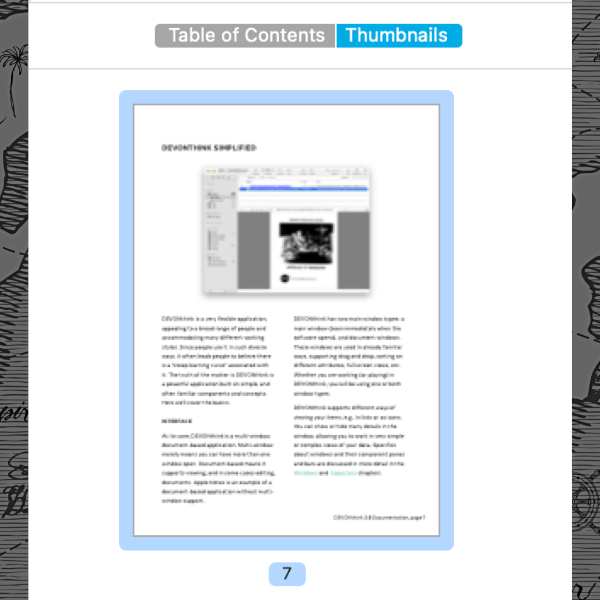
PDFs come from a variety of sources but not always in the perfect form for your work. Sometimes you may have pages you don’t need. Maybe you had a marathon scanning session to one big document but need individual documents now. Whatever reason you have for splitting a PDF, DEVONthink has a few special options available.
The easiest way to split out some PDF pages is via drag-and-drop. In the Tools > Inspectors > Content > Thumbnails inspector, select thumbnails of a page or a range of pages, then drag them out. DEVONthink will create a new document with those pages. This will work with contiguous and non-contiguous selections, e.g., pages 1-10 as well as pages 22, 37, and 42.
In addition, the Tools > Split PDF menu has two specialized commands available:
- Into Chapters: For PDF files with a table of contents, this will split the PDF into one document per chapter.
- Into Pages: This ‘explodes’ the PDF, splitting it into one document per page.
There is also the Tools > Split Document command that will split a PDF from the beginning to the page before the selected page. The remainder of the pages will be in a second document.
Note: This article deals with an older app generation. Interface elements, menu paths, and procedures could differ.
