How to Import Smart Mailboxes
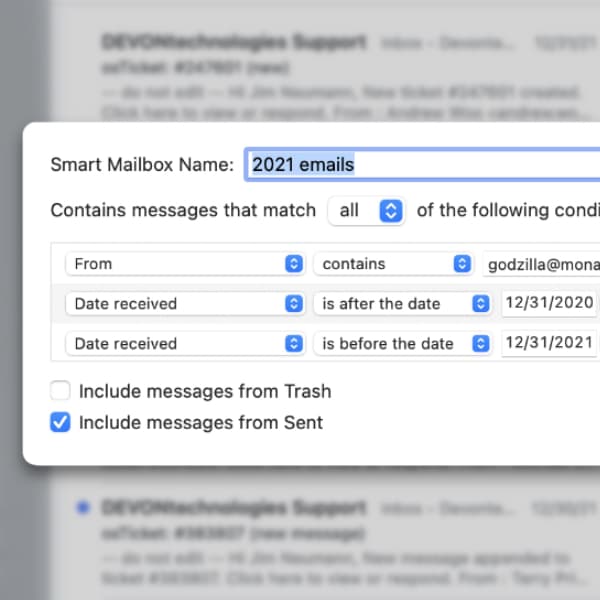
When it comes to email, most of us will have to admit we have way too much. It may happen that there are even thousands or tens of thousands of messages in your inbox or archive. If you’re an Apple Mail user and need to clean things up, smart mailboxes can help you keep things in order. Conveniently, you can use these smart mailboxes with the Pro or Server edition of DEVONthink. Here is how this works.
Similar to the Finder’s smart folders and DEVONthink’s smart groups, a smart mailbox is a dynamic container that displays email messages matching the attributes you specify. Archiving email by year is often a useful approach. Fortunately, making a smart mailbox is a simple thing to do in Apple Mail. Just do the following:
- In Apple Mail, hover your cursor over the Smart Mailboxes label in the sidebar, then tap the encircled + button.
- Set up the criteria that the email messages in this smart mailbox should match. Add these criteria…
- Account: Select the email account you want to archive from.
- Date received is after the date: Set it to
12/31of the previous year to archive, e.g.,12/31/2020to archive email from 2021. - Date received is before the date: Set it to
12/31of the current year to archive, e.g.,12/31/2021for email from 2021. - Put a check mark at Include messages from Sent. This ensures that your replies and thus the full conversation is included as well.
- Enter a name that makes sense to you, e.g., 2021 Emails.
- Press OK and you should see the matching email messages displayed.
Now, to be able to use DEVONthink’s email archiving, make sure that DEVONthink’s plug-in is enabled under Mail > Preferences > General > Manage Plug-ins. For archiving the email messages from the smart mailbox you have two options:
- In the smart mailbox, select all email messages and import them via Message > Add to DEVONthink 3.
- Or select the smart mailbox itself and import it via Mailbox > Add to DEVONthink 3.
When importing the mailbox, it will be imported to a group in DEVONthink with the name of the smart mailbox. After the import, you may choose to delete the imported emails from Apple Mail. This decision is just up to you.
Remember, DEVONthink will not import copies of the same email into a database. So if your smart mailboxes have emails that appear in other mailboxes, including smart ones, and you’re importing to the same database, only the first imported copy of the email will be imported.
Lastly, one thing you may notice is that smart mailboxes aren’t shown in DEVONthink’s Sidebar > Import > Emails. Only actual mailboxes are detected and displayed there. With the workflow presented here, you can easily work around this technical limitation.
We hope this helps you file your emails neatly and bring some order to your inbox.
Note: This article deals with an older app generation. Interface elements, menu paths, and procedures could differ.
