How to Change Views in DEVONthink
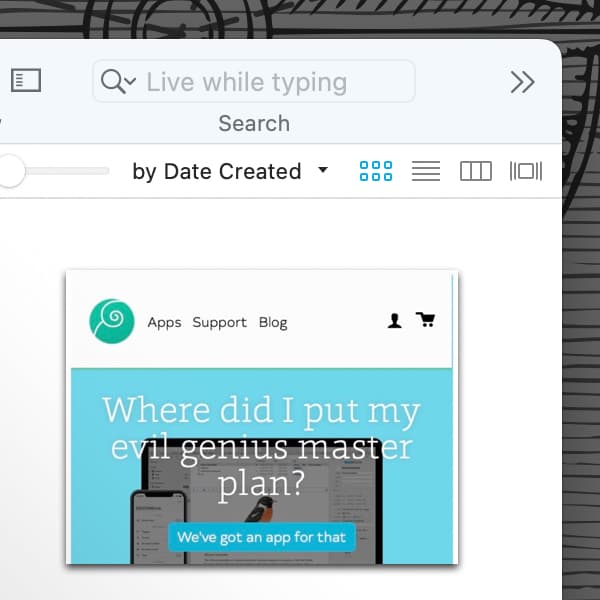
In every DEVONthink main window, there is a pane that shows the contents of the current location. This is the item list. Similar to the view options in the Finder, the item list supports four view options, from more technical to more visual views. Here are the views and some notes about their behavior.
The views can be chosen from the View menu or by clicking the appropriate icon on the right side of the Information bar above the item list.
- List: Shows items in a table. It supports sortable column headers, that can be chosen via Control-clicking the headers or in the menu by selecting View > List Columns. This view supports displaying the largest amount of metadata about the items, including custom metadata applied in the Pro and Server editions of DEVONthink.
- Columns: Shows items in cascading columns. Selecting a group will display its contents in a new, subsequent column. This shows the location of an item in a more visual way and allows scrolling back and forth through the columns. You can toggle a thumbnail and metadata about a selected document by choosing View > Show/Hide Details from the menu.
- Icons: Shows items as a set of thumbnails for a more visually oriented view. Above the item list is a slider to control the size of the thumbnails. View > Show/Hide Details toggles some metadata about the items. The level of detail increases with an increase in the thumbnail size.
- Cover Flow: Shows only documents in a location via a sliding view of thumbnails. This view does not show groups so it will appear empty if no documents are in the current location. Due to this, the use of the Navigate sidebar is necessary. The view can be scrolled via mouse or trackpad, or more precisely via the arrow keys. When the preview pane is set to View > Preview > None, the thumbnail will scale with the window.
Each of the views is supported in the Standard or Widescreen views of the item list, with the former being more suited for all view options. However, you can experiment a litte with the chosen options to find a combination that suits you.
Note: This article deals with an older app generation. Interface elements, menu paths, and procedures could differ.
