How to Use Default Smart Groups
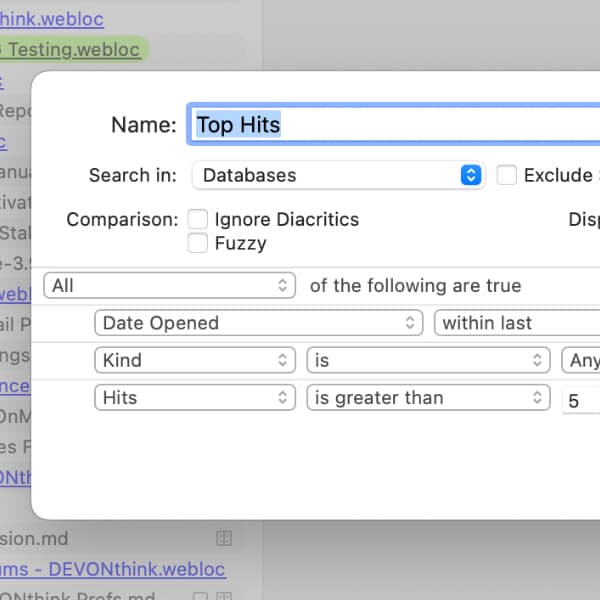
Similar to the Finder’s saved searches, DEVONthink's smart groups display items that match criteria you define. For example, Kind is Email and Date Added is Today shows recently added emails. Besides the possibility to build your own smart groups, there are also a few default ones in DEVONthink. Here’s what they are.
Local Smart Groups
When you create a database, these smart groups are added by default. They are configured to only match items within the database, so using these, you know you’re only looking at matches from the current database.
- All Images: Shows images in the database.
- All PDFs: Shows PDFs in the database.
- Duplicates: Shows duplicated documents. The detected documents will vary if you have Settings > General > General > Stricter recognition of duplicates enabled.
Global Smart Groups
The global smart groups function in the same way as local smart groups but target all open databases. They are located in the Navigate sidebar and give you a broader overview of your data. These are the built-in options:
- Today: Shows documents modified today. Actually, this is such a handy smart group, we dedicated it a discrete tip.
- Recently Added: Shows documents added in the last seven days.
- Top Hits: When you open a document, it registers as a hit. This shows documents opened more than five times in the past month.
- Due This Week: Shows documents with a due date from a reminder set for this week.
- Unread: Shows any document that hasn’t been viewed.
- History: Shows every document added in every open database. This can be useful when sorted by dates, e.g., the Date Added.
You can Control-click any smart group and choose Edit to inspect or modify it. However, we suggest you choose Duplicate first to preserve the original smart group.
If you’d like to make your own, you can duplicate and edit existing smart groups. Alternatively, choose Data > New > Smart Group to make local smart groups or press the plus (+) button at the bottom of the Navigate sidebar and choose New Smart Group to make a global one. Make sure you choose Databases in the Search in drop-down menu of a global smart rule to target all your open databases.
Note: This article deals with an older app generation. Interface elements, menu paths, and procedures could differ.
