How to Use Templates in XMenu
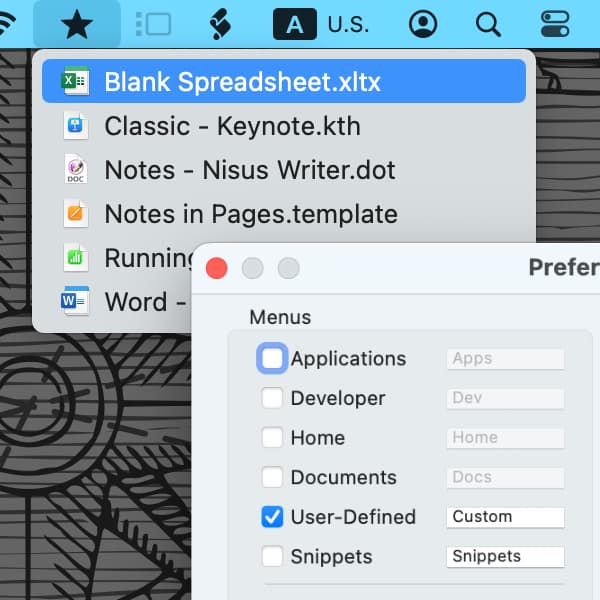
If you often use templates in applications, for example writing business letters in Microsoft Word, our freeware application XMenu can be useful for you. Here’s how to simply access your templates from the menubar.
To set up the custom folder for your templates, Control-click an XMenu menubar item at the top of your screen, this varies depending on the settings, and choose Preferences. If needed, enable the User-Defined option and a star icon will appear in the menubar. This is where you’ll access your templates. To open this folder and perhaps create subfolders to contain specific templates, Control-click the star, and choose Open Folder in Finder.
For applications that have an option to save templates, create a new document, make any edits you desire, then save it as a template to the Custom directory you’ve opened before or to a subfolder in it. To speed the saving process, in a Save dialog you can press ⇧⌘G, paste: ~/Library/Application Support/XMenu/Custom, and press Return to quickly navigate to the directory.
Here are some familiar apps that support saving templates:
- Pages, Numbers, Keynote. When using such a template, e.g., Pages will ask if you want to Add to Template Chooser or open a New Document. In this case, you’d open a new document.
- Excel, Word, PowerPoint.
- Nisus Writer Pro supports File > Save as > Document template.
Select the template in XMenu’s User-Defined menu and it will open a new document in the appropriate application, ready to edit and save. Now you can quickly access specific templates bypassing the template chooser found in those applications.
