How to Import Email Attachments
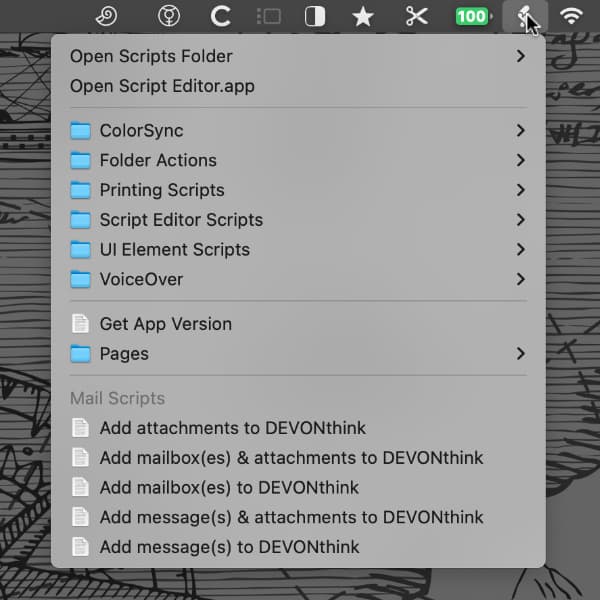
The Pro and Server editions of DEVONthink allow you to import and search for email. Messages with attachments are imported as one document, just as Apple Mail handles them. But what if you want the attachments separately? Here are a few options.
The simplest way — and the way of the Mac — is to drag and drop. In your email client, select an attachment in an email, then drag and drop it into your database.
However, if you use Apple Mail, you can also use a handy script. To do this, first open the application Script Editor. There, make sure that Show Script menu in menu bar is activated in Settings > General. Then open DEVONthink, choose DEVONthink > Install Add-Ons and, if needed, enable Additional Scripts and press Install. In DEVONthink > Settings you can specify where the attachments should be stored under Files > Import > Destination.
Now, in Apple Mail, select a message with attachments. Then, from the global script menu, choose:
- Add attachments to DEVONthink to import the attachments into your preferred location.
- Add message(s) & attachments to DEVONthink to import the attachments and messages into a group bearing the subject line as its name.
- Add mailbox(es) & attachments to DEVONthink. However, we caution you to use this carefully (!) as it can be very resource-intensive on large mailboxes.
Lastly, instead of just mass importing thousands of emails and attachments, our general recommendation is to just drag and drop as needed. Remember to be judicious in what you put into your databases.
Note: This article deals with an older app generation. Interface elements, menu paths, and procedures could differ.
