How to Save Your Browser Tabs
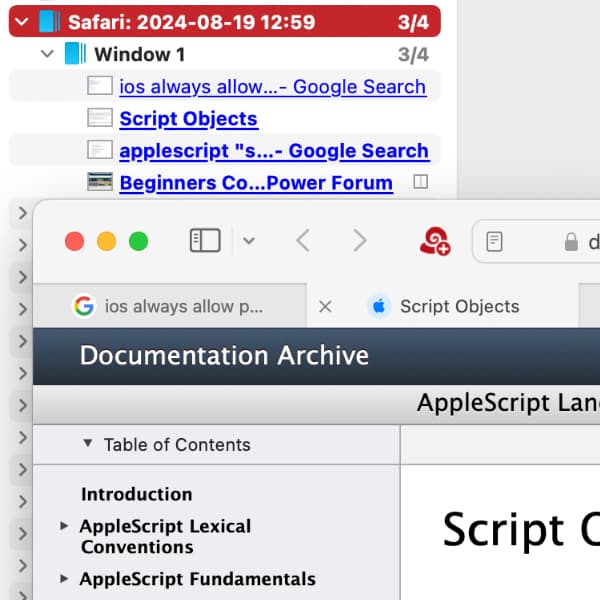
In our browsers, many tabs tend to accumulate, as most of us are certainly familiar with. Perhaps you would like to save some of these tabs, e.g., when you are doing a research? To preserve those pages, we have a new DEVONthink script available to file browser tabs from Safari, Google Chrome, and DEVONagent.
First, open the application Script Editor on your Mac and make sure that Show Script menu in menu bar is activated in Settings > General. Then, open DEVONthink or DEVONagent and install the script via Scripts > More Scripts. The script is now available in the Script menu when you are using your browser.
The script will capture the tabs of the frontmost browser window as bookmarks. These will be filed in a group in DEVONthink with the browser’s name and a timestamp, so you know when you were browsing. If you are using Safari’s tab groups the tab group’s name will be used. When you run the script it will capture to the Global Inbox or a location you choose, depending on DEVONthink’s Settings > Files > Import > Destination.
To use these bookmarks, select any or all the bookmarks in a group in DEVONthink, then choose Data > Launch URL to open them in your browser again, effectively restoring part of your saved browsing session. You can also use Data > Open With to open them in a different browser.
Note: If you’re using separate spaces via Mission Control, the browser should be in the same space as DEVONthink. AppleScript has an issue detecting the position of windows in other spaces.
Note: This article deals with an older app generation. Interface elements, menu paths, and procedures could differ.
