How to Print to DEVONthink
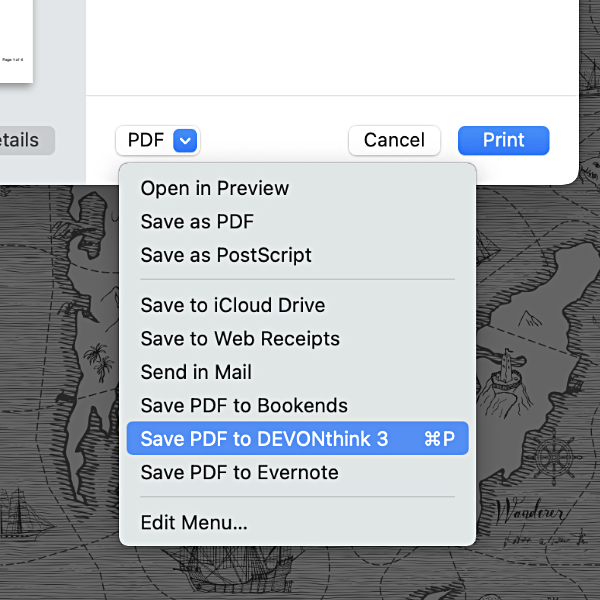
Beyond messaging and email, PDF is one of the most common formats for communicating information between people. However, it’s a format you don’t compose directly, but a representation of the data in other file formats. Perhaps you have a Word document you need to send to someone who doesn’t have Word. Or you have a family holiday letter made in a graphics application you’d like to send to loved ones. Even your financial institutions provide your banking or credit activity in a locked but easily readable format: PDF. In applications that support printing to PDF — and there are many — you can print a paginated PDF directly to DEVONthink.
- Open the print dialog using the File > Print command or ⌘P, if available in the current application.
- Click the PDF dropdown menu to view the PDF services available.
- Choose Save PDF to DEVONthink 3.
If DEVONthink’s Preferences > Files > Import > Destination is set to Select group, the group selector will appear, so you can choose where the PDF will be imported. Otherwise, the PDF will be printed to the Global Inbox.
As a bonus, you can actually assign a shortcut to our PDF service. Using System Preferences > Keyboard > Shortcuts > App Shortcuts or CustomShortcuts, assign ⌘P to Save PDF to DEVONthink 3 (the text must match exactly). Open the PDF dropdown menu in a print dialog to register the shortcut and ensure it’s there. Now you can press ⌘P twice to open the print dialog and immediately select our PDF service.
Note: Some applications, e.g., Firefox, use a non-standard print dialog. This tip and the aforementioned shortcut will not work if the standard print dialog isn’t used. Look for a link in the dialog, e.g., Print using the system dialog or a similar message.
Note: This article deals with an older app generation. Interface elements, menu paths, and procedures could differ.
