How to Send Logs for DEVONthink To Go
October 11, 2022 — Jim Neumann
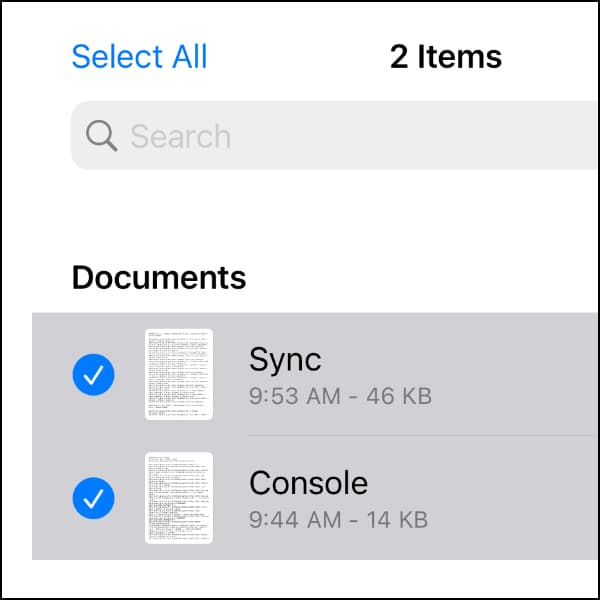
Sometimes things don’t run like clockwork and you need assistance with a problem. In a previous post, we instructed how you can start a support ticket for DEVONthink To Go by tapping the ? > Contact Us link on the database screen. If so, two log files will be automatically attached to the email. However, if you aren’t using Apple’s Mail app or you need to send us requested logs, here’s how you can do that.
- Open the Files app.
- In the sidebar, tap On My iPad/iPhone.
- Open the DEVONthink folder.
- Tap Select, or first tap the encircled ellipsis and then choose Select.
- Select the Sync and Console logs.
- Open the Share menu and choose Copy.
- Switch to your email application and paste the logs into your support ticket response.
These logs can provide deeper information on what may be the culprit of a reported issue. So you do us a great service and support us in troubleshooting — many thanks!
