How to Use WikiLinks
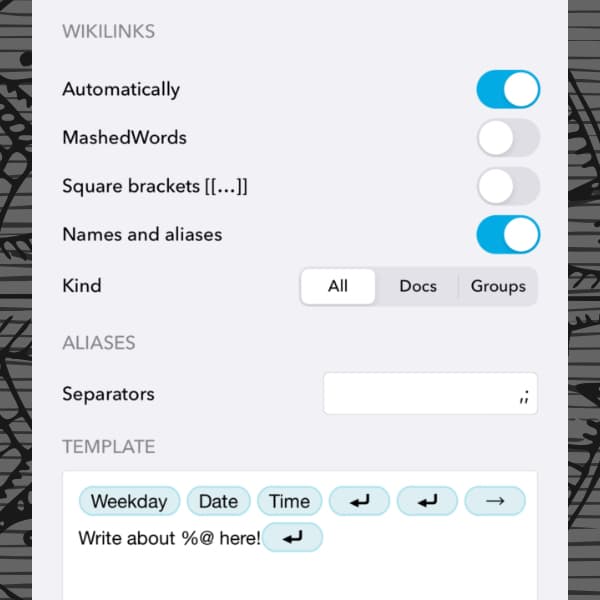
Long a feature in DEVONthink and now available in DEVONthink To Go, WikiLinks are another way of making connections between your documents and items. Also, these are more dynamic than item links. Here is what they are and how to use them.
What are WikiLinks?
As you may have guessed, these links originated with Wikipedia and can be defined as: an internal link to another page or page-section within the same wiki. In DEVONthink or DEVONthink To Go, WikiLinks are links between items in a database, created by their names. So you can use them, to build up a personal wiki from your documents and items.
How to use them
There are several ways to create WikiLinks. Essentially, WikiLinks do either refer to an existing item with the corresponding name or can create a new document with this name. This depends on the enabled settings.
In the Settings > WikiLinks or DEVONthink To Go’s Settings > WikiLinks, you can set the options, including these automatic types of WikiLinks:
- Names & Aliases: Create WikiLinks by detecting other items’ names or aliases. This option only creates links to existing items.
- Square Brackets: Create WikiLinks from words enclosed in doubled square brackets, e.g.,
[[Tax Return2022]]. These are often used in Markdown documents and the brackets don’t appear in the rendered preview. Autocompletion will suggest existing item names, if any are detected. - MashedWords: Create WikiLinks based on made up of capitalized words concatenated (mashed) into one word.
WikiLinksis such an example. The words must both be capitalized, somashedWordwouldn’t be detected. This isn’t as commonly used, but still an option.
Unlike item links, WikiLinks can be autodetected as you type. You can even enable/disable WikiLinks depending on the situation, and the in-document links will change.
Another powerful feature is the ability to create documents on-the-fly. Imagine you’re writing in a Markdown document about space history and you type [[Sputnik]]. When you tap on the active WikiLink, it will create a new document named Sputnik, ready for you to write further on the subject. Alternatively, you can select text in a rich text document and choose Format > Make Link. This will create a WikiLink to use in the same way. You can adjust the WikiLink template in the settings.
Some considerations
- WikiLinks only work within one database thus cannot be used between different databases.
- If you have multiple items with the same name using the names and aliases option, this would be a good place to use an alias. In a previous blog article we have already written about aliases in WikiLinking.
- If you change the name of a WikiLinked document, the link text in a document will not change. That is only possible when using item links. You can convert WikiLinks to item links in a document via Tools > Item Links > Convert WikiLinks to Item Links, if you find yourself needing to rename documents.
- If you want to exclude an item from WikiLinking, you find a checkbox in Tools > Inspectors > Infos: Generic.
We hope this introduces you to yet another powerful way to tie your documents and information together!
Note: This article deals with an older app generation. Interface elements, menu paths, and procedures could differ.
