How to Change an App's Language
November 21, 2023 — Jim Neumann
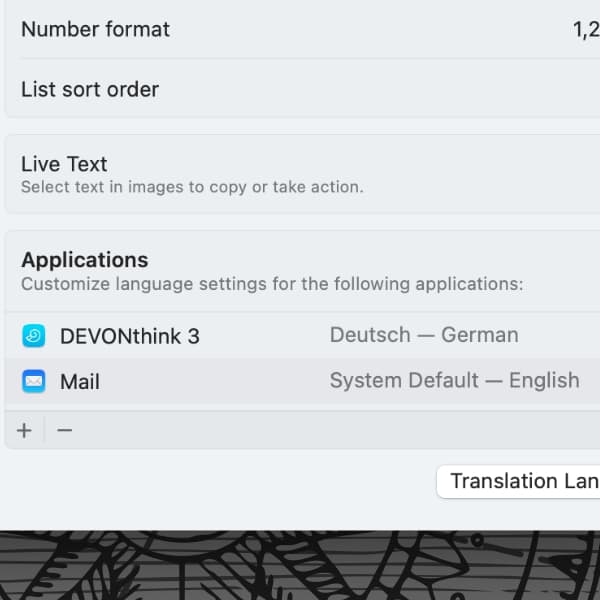
If an application has translated its interface into another language, called localization, you can choose the language in which it is used. Here’s how you do this on the Mac:
- Ideally, the application should be closed so that you don’t have to restart it after changing the language.
- Open System Settings > General > Language & Region.
- In the Applications section at the bottom, press the plus button (+) to add an application. If the application has no localization, a message will be shown.
- Click the language drop-down menu to choose from the available languages and press Add.
- Launch the application by double-clicking on the name or how you normally launch it.
This way, you can run an application in a different language than your system language. DEVONthink, for example, is available in English, French, or German.
Note: This article deals with an older app generation. Interface elements, menu paths, and procedures could differ.
