How to Use Collapsible Sections
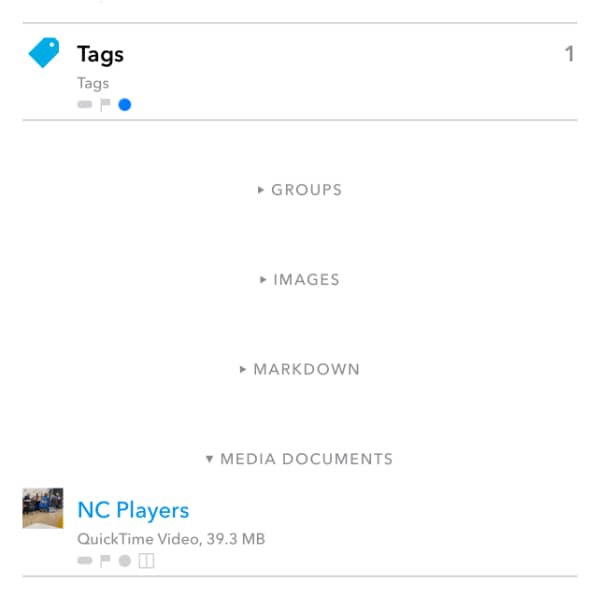
If you have many objects in one place in your database, you can quickly lose the overview and have to scroll and search a lot. In DEVONthink To Go, however, there is a way to quickly hide items that you do not need at the moment. Here is, how that works.
In an item list, tap the icon with the two opposing arrows in the toolbar (⇅) to open the View Options. In the lower area, you can define how the item list is sorted, e.g., By Date Added or By Kind. When sorted By Kind, documents and groups are separated into sections. For example, all bookmarks in this group will be listed together in one section, just as PDF documents or images. This is very useful when you are looking for a specific kind of document.
However, if the location you’re browsing has a large number of items, you may need to scroll past many you’re not currently interested in. Tap a section header and it will collapse, hiding those documents. You can also collapse all the sections and just open the section for the type you’re looking for. You can even collapse all groups, as these are listed in a separate Groups section as well.
