How to Export a PDF without Annotations
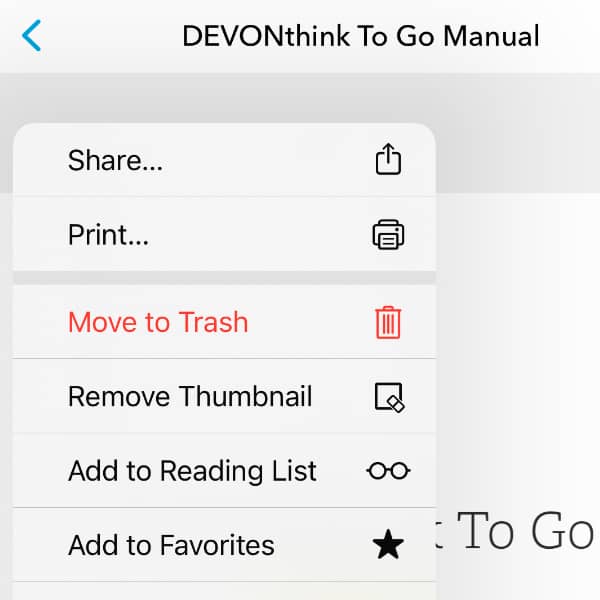
When working with a PDF, you may have marked it up with some annotations. If you would now like to share this PDF with someone, you might prefer to have a clean version of the document. In DEVONthink and DEVONthink To Go there is a way to do this.
In DEVONthink, one option would be to duplicate the document, open the Tools > Inspectors > Document: Annotations inspector, select all the annotations, and delete them. But there’s a much quicker way. Select the document with its annotations, then choose Data > Convert > To PDF without Annotations. You can even convert multiple documents at once.
In DEVONthink To Go, it’s a little more complicated, but still easy. Select the PDF document, then open the Action menu by tapping on the encircled ellipsis, and choose Print. In the print settings, disable the Print PDF Annotations option. At this point, you could actually print a hardcopy of the PDF, but we want a document to send. Tap the Share button in the top right-hand corner, then the DEVONthink To Go icon, and save to the desired database. The page size of the PDF may change a little depending on the original. However, you can adjust this using the Paper Size setting.
Now you have a clean PDF without your annotations to share!
Note: This article deals with an older app generation. Interface elements, menu paths, and procedures could differ.
