A User's Journey into DEVONthink: Deeper Usage

In this post I want to detail some of the ideas I’ve only touched on previously, and show how these have really changed my workflows. So far my posts have been quite general, and some further detail in areas may be beneficial. The main things I want to talk about are the DEVONthink Pro Office (DTPO) artifical intelligence (AI) and using DTPO as a basic wiki/outliner for larger projects.
Personal wiki/outliner is probably a grand title for this workflow. I won’t profess to be an expert in how a wiki is constructed or how it works, but the key here is DTPOs ability to import/index almost any kind of item and then create a hyperlink to it. Because of this I can create an outline/wiki page for a project to help me keep track of the bigger picture and direction, and provide me direct links to specific sections, resource materials and even external items in a single window.
This can be done to whatever level the user requires, from very simple (such as an outline for this blog series) to more complex (such as my current university assignment). For me, this fulfils in a basic way my previous — limited — usage of apps such as OmniOutliner and Scrivener. As previously stated, it’s important to me to keep the number of apps I use to a minimum, as I can be obsessive about collecting these and quickly get overwhelmed and lost.
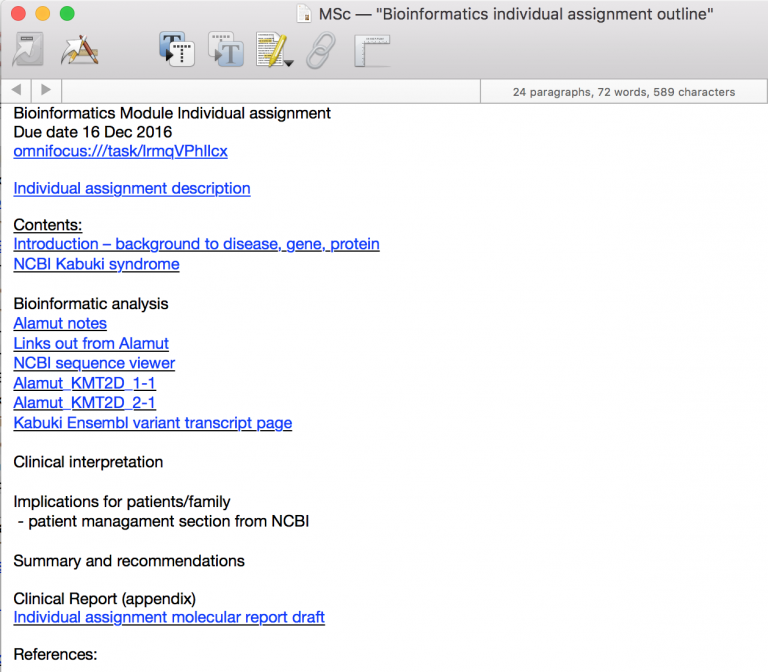
This usage can be expanded to include other apps, since not only DTPO provides item hyperlinks. If there is a deadline around a specific section, for example submission dates or meetings, I can insert a link to an OmniFocus task or project. If there are sections that are being developed collaboratively, I can link to (for example) specific Google Docs documents, Hangouts, or other shared spaces and discussion boards. The ability to add hyperlinks to highlighted sections of text within existing DTPO items, or expanding/collapsible titles (although this does move away from the RTF format into I’m-not-quite-sure-what-kind-of a document) might be ways in which this usage could be developed in the future. But I’m saving ideas like that until the next post!
The DTPO AI has not been covered in any kind of detail in these posts, which is pretty remiss since this is certainly one of the applications USPs. I did outline previously my use of search and see-also in creating subject specific flashcards, but there is much more to be had. For instance, I can create new groups based on a selection in my see-also results, or replicate the selected items from the see-also results into a new location. This is fantastic at the research stage of a project when trawling for information, allowing me to quickly find and group material for more detailed reading later, and also to quickly place materials that I know fit in more than one location.
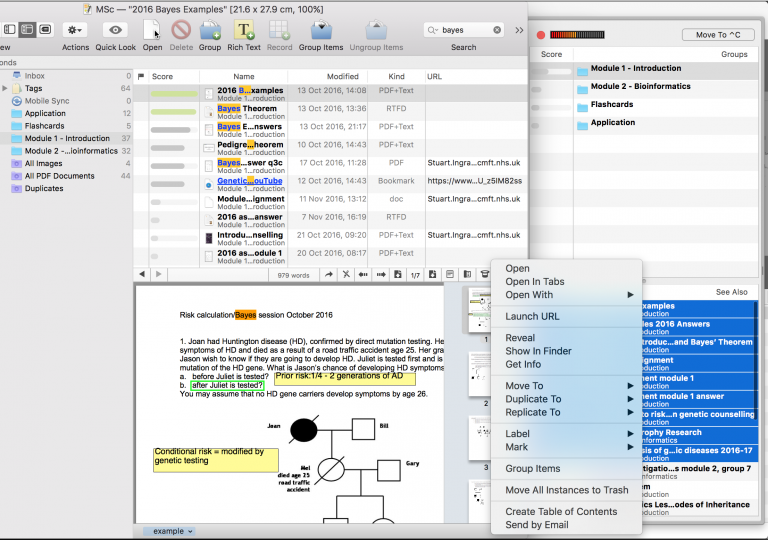
I can also see DTPO-suggested classification locations (groups) for incoming documents using the ‘magic hat’ button. Classify suggestions appear above the ‘see-also’ suggestions in the pop out sidebar, so for example if I’ve just created the RTF that I am typing this into now, I hit the magic hat and DTPO gives me some suggestions of where to put it (and also lists similar documents). If I use the auto-classify feature, DTPO will automatically drop my new document into the highest rated location from the classify list.
I think it’s useful to note here that the AI works better under the following conditions: 1. The more information you have in DTPO the more/better results you will find in ‘see-also’ and classify, since the AI needs to learn from your contents and hierarchies. 2. Grouping documents by content (rather than tagging by content) helps the AI to give you relevant classify results — the ‘classify’ AI only works on groups, not tags.
(The above, with thanks again to Skulking in Holes and Corners.)
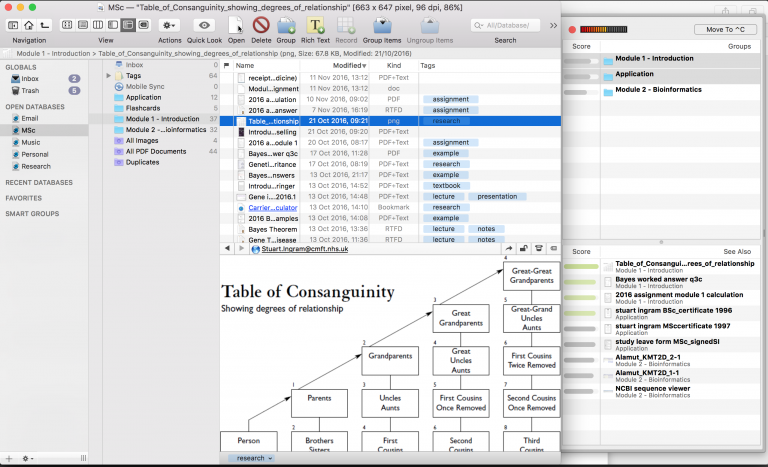
I also wanted to give mention to smart groups. I don’t use these for everything, partly because some of what I store doesn’t fit neatly into a specific group (it’s ‘stuff’), and also because the search is so good I don’t need to worry about classifying everything to find it. Having said that there are some obvious things that can be grouped (university modules, financial documents etc.) and some that can be assigned a smart group, like the posts for this series.
Note that smart grouping requires strictly sticking to the rules you make up yourself. For example in the text for this blog series, all my files are logically named DTPO 1, DTPO 2, etc. When I create a new ‘DTPO x’ document, DTPO automatically shows it in the smart group. DTPO also creates some useful smart groups of its own, ‘All PDF Documents’ or ‘Duplicates’ for example.
For the final post in this series, I’m going to look at some ideas for what the future may hold for DTPO/DTTG.
Hinweis: Dieser Artikel bezieht sich auf eine ältere Programmgeneration. Bedienelemente, Menüpfade und Verfahren können abweichen.
