How to Search with Advanced Queries
Collecting things is usually a fairly easy thing to do. Just look at your attic, basement, or garage. The hard part comes in finding something in all that stuff. With DEVONthink, building a database of information and documents is also easy to do but, unlike our real-world examples, the finding is much easier.
DEVONthink has always been well known for its powerful search capabilities. And when version 3 was released, it debuted search prefixes which function like Spotlight’s search prefixes. For example, you can restrict your search to names starting with “sync” by using name:<sync or look for only email messages via kind:email. String together multiple prefixes in a single search and you can fine-tune your searches to a degree not possible in version 2.
However, perhaps you’re a more visual person or maybe you don’t recall the specific prefix and the operators that work with it. If you execute a search, under the toolbar you’ll see the Path and Information bars and the search bar beneath that. On the right side you’ll see a button marked Advanced. Clicking on this button displays the criteria editor, similar to what is shown in smart groups and smart rules.
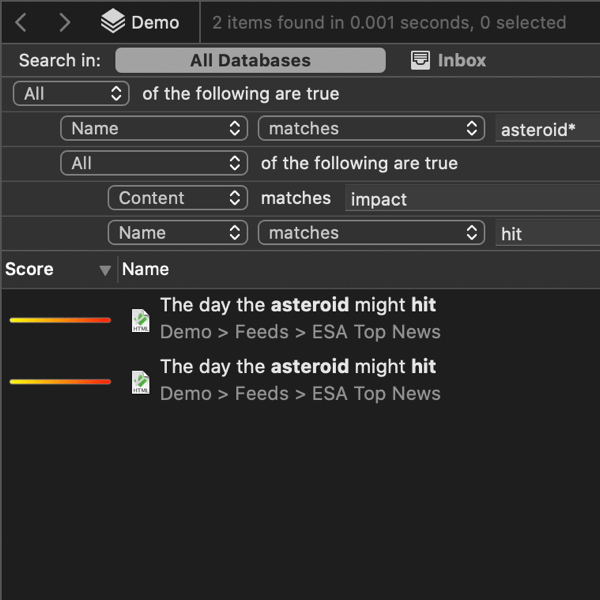
name:android* {name:hit text:impact}Here you can visually add criteria to refine your search terms. Just click the plus (+) button to add or minus (-) button to remove criteria. You can also hold the Option key and the buttons will show an ellipsis (…), allowing you to specify sub-criteria. With these controls, you can create very simple or very complex searches. And the eagle-eyed out there will also notice the search field in the toolbar reflects the search prefixes you could type in manually, if desired. This is a helpful way to learn the syntax or troubleshoot the prefixes you’ve typed in.
As a bonus, you can click the Save button to save a smart group with the specified search terms and criteria. If you are searching within a database it will save a local smart group; otherwise it will create a global smart group.
Check out the manual or built-in documentation (Help > Documentation > Appendix > Search Prefixes) for the prefixes available and some examples. Happy searching!
Note: This article deals with an older app generation. Interface elements, menu paths, and procedures could differ.
