How to Get Metadata from Crossref
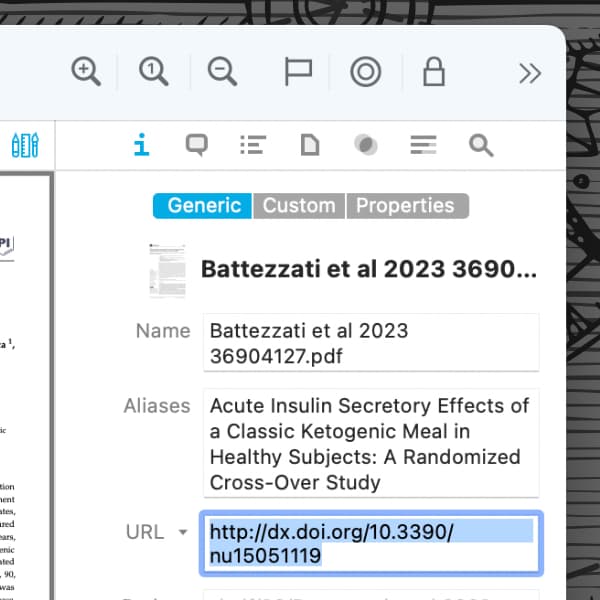
Some time ago we blogged about a user contributed script that queried Google Books for PDF metadata. Another popular resource for PDF references is Crossref and one of our friends from our user community posted a script to search there. Here’s how to get and use the script.
To install the script, open DEVONthink's Support Assistant with Scripts > More Scripts and install Crossref Lookup. Then, select a PDF and choose Scripts > Bibliography > Crossref Lookup from the menu to run the script. A dialog box will appear showing potential matches. Select the desired match and the script will add or modify metadata on the document.
These attributes may include:
- The creation date changes to the document’s publication date.
- The title is set.
- The first author is set.
- The DOI is set.
- A tag is added for the type of document.
- A citation is set in the Finder comments. The format of the citation can be changed in the script.
One important thing to consider: The script will pass the name of the document as the search term. So, if the name of the document is not the same as the name of the literature, you may get mismatched results. In this case select the title in the content of the document, e.g., on the cover page, and then run the script; now the selected text is used for the query. Alternatively, use the selected title to change the document name by choosing Edit > Set Name As from the menu, and then run the script.
We appreciate the hard work of Mark Nottingham in developing and providing the original version of this script!
Note: This article deals with an older app generation. Interface elements, menu paths, and procedures could differ.
