How to Use Focus Modes
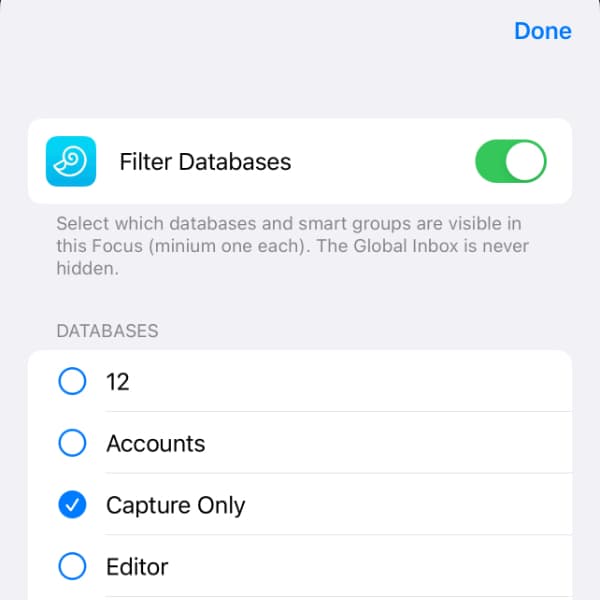
Introduced in iOS 15, Focus modes allow you to minimize distractions in different circumstances. This usually involves disabling notifications from certain people or applications. DEVONthink To Go also supports Focus modes and lets you filter your information as needed.
To create a new Focus mode:
- On iOS/iPadOS, visit Settings > Focus.
- Tap the plus button (+), then tap the Custom option.
- Name the mode, give it an icon and color of your choice, and press Next. This icon will appear, e.g., on the lock screen of your device or in Control Center when you’re using a Focus.
- Tap Customize Focus.
- In the Focus Filters section at the bottom, tap Add Filter, then tap DEVONthink.
- Select the databases and smart groups you want to appear in this Focus mode, then tap Add at the top of the screen.
- Now quit out of the Settings app.
On your device, open Control Center. This is usually a swipe downwards from the upper right corner of the device. Tap the Focus you want to use and open DEVONthink To Go. You will only see the smart groups and databases you specified in the Focus settings. Also, any enabled global smart groups and searches only return results from the visible databases.
There is a sign showing the view is filtered by a Focus mode. And you can use this message to easily disable the effects of the mode temporarily, as needed.
Here are a few potential use cases for a custom DEVONthink To Go Focus mode:
- Since you can’t close databases in DEVONthink To Go, this can be a handy way to visually accomplish this.
- You may have a private database you don’t want always visible. Set up a Focus for general use that doesn’t display the database. Then create a private Focus that only displays the private database. Switch between the Focus modes to show or hide the private database.
- If you’re in academia and have a database for each class, you can create a Focus for each class, hiding the others when one is active.
